
Back
Welcome to J's Ultimate
Page. Hints, tips, cheats and tricks for Maxis Sim Copter. Create your own radio stations. When SimCopter is installed on your hard drive, a large portion of the files required to run the game will remain un-copied on the CD. To configure your own radio stations, you will need to manually create similarly new or copy the “D:\SIMCOPTER\sound\radio” folders from the CD to your hard drive. 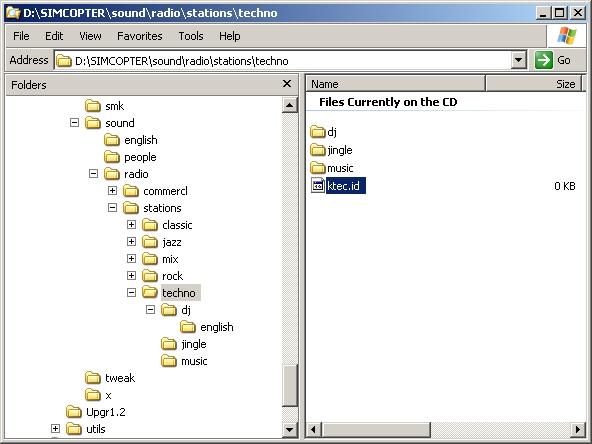 The easiest way to do this is simply drag & drop or copy & paste the entire “radio” folder (including all sub folders) from the CD to your local SimCopter folder, which will probably be some place like “C:\Program Files\Maxis\SimCopter\Sound” Once that’s done, open the “radio” folder on your local drive and create a new folder, called “Punk” or what ever you want to name your new radio station. Inside that folder, create 3 more folders called “dj”, “jingle” and “music”. Inside “dj”, create a folder called “english”. Now, in your new “Punk” folder, create a FILE called “kpnk.id” or whatever the name of your station is, as long as the file has an (*.id) extension. This is an empty file and does not need to contain any data, it only needs to exist. Basically, what you are doing is making an exact replica of the other radio station folders, except with a different name and your own audio files. If in doubt, just look at the way the other folders are configured and do the same thing. 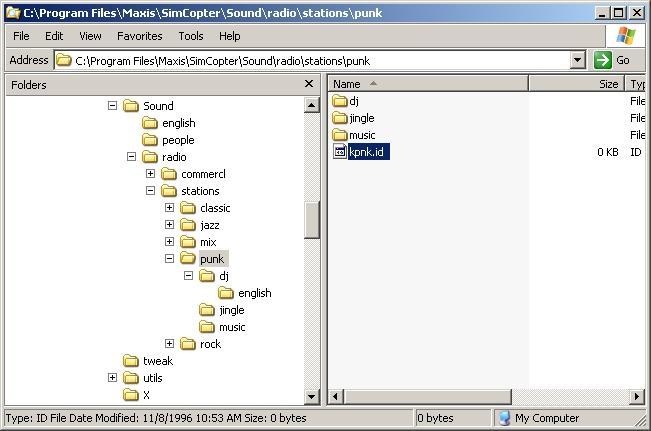 Common sense now dictates that all of your music files will go in the “music” folder. All your disc jockey “dj” announcement files will go in the “dj\english” folder. You can also add your own commercials to the “Simcopter\sound\radio\commercl” folder. I have yet to get the “jingle” folder to work properly, but you can probably throw some wave files in there as well and see if anything happens. If everything is configured properly you should now be able to enter your chopper and listen to your own custom radio stations. Click the dashboard radio dial to change stations. You should be able to select between 5 different stations. If your commercials and disc jockey announcements are configured correctly, they should play at random intervals between songs. Music files should be converted to 11.025 kHz, 8 Bit, Mono, WAVE files (*.wav) which you can do with regular Windows SndRec.exe. I grew up in the 80’s so my own personal preference is punk – new wave music. You can download my custom made radio station “Pirate Radio station WPNK, Chicago” right here. Caution, contains strong language. Definitely not FCC approved. All music is pretty much of diminished quality, 11 Hz 8 bit mono, so I don’t think anyone will have a cow for using it. Everything should already be set up to automatically create the correct folders. Just unzip the archive and click “Extract to” then select your “C:\Program Files\Maxis\Simcopter\Sound\Radio” folder and let’er rip. You may wish to try and experiment with music and sound formats if you want. It has been reported that SimCopter is capable of playing some Stereo sound files. You can also -by the way- substitute just about ANY audio and pictures files (*.wav, *.bmp) with those of your own design. Just poke around in your SimCopter folders to find all kinds of goodies that can be recklessly tampered with :-) |